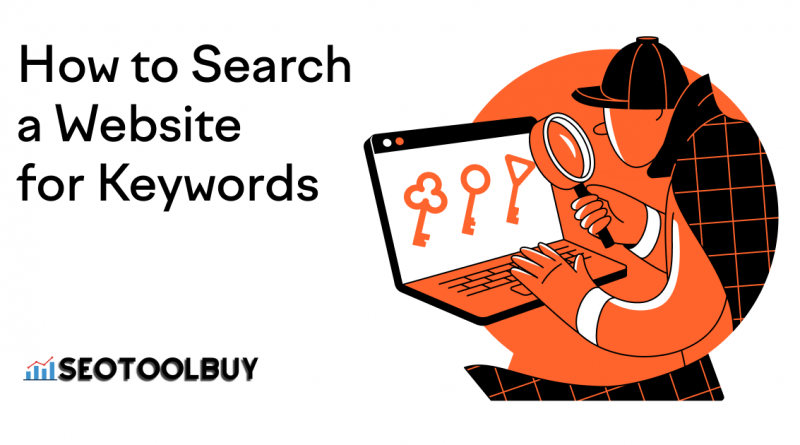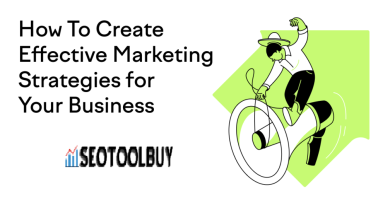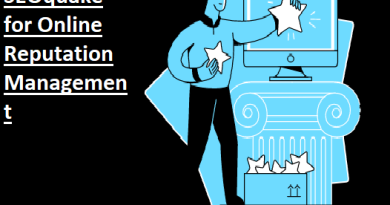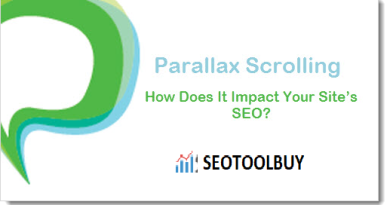How to Search Any Website for Keywords
Google is great for finding information. It gives accurate results in a fraction of a second. But what if you want really specific information, like results from your own website or a competitor’s website? Yes, Google can do that too.
This guide will show you an easy and quick way to search any website for keywords.
What Is a Website Search?
A website search, known as a site search, is a way to search a website for specific content or topics. There are a few ways in which you can do a site search to find relevant content, but which way you choose will probably depend on why you are searching.
Why Perform a Website Search?
For digital marketers, a website search can be helpful in gathering information and data not just on your website, but also on the websites of competitors. It can help you to:
- Find specific quotes and data — search for specific statistics or quotes that you read weeks, months, or years ago
- Discover new ideas — find topics and keywords you haven’t covered yet
- Monitor performance — check which pages are ranking for specific keywords
- Find backlink opportunities — search for relevant sites to include in your outreach strategy
- Analyze competitors — research your competitors’ ranking and content strategy
You could even use a website search to find where things are mentioned on your website, which could be helpful if you need to update or remove them. For example, you can research seasonal offers, one-off promotions, brand changes, or location updates to discover content ideas or new keywords.
How to Search a Website for Keywords
Depending on why you are performing a site search, there are several different ways of doing a website search for keywords, including:
- Using Ctrl+F in the HTML
- Using Google search operators
- Using the website’s search function
- Using specific keyword tools
1. Find Words in the HTML
If you are a marketing expert, you will probably gravitate toward the traditional Ctrl+F (Command+F on Mac) in the HTML of a website.
To do this type of site search, you need to:
- Install or open Chrome
- Visit the website
- Right-click your selected page
- Choose “View page source”
- Hold Ctrl+F
- Type in your keyword and press enter
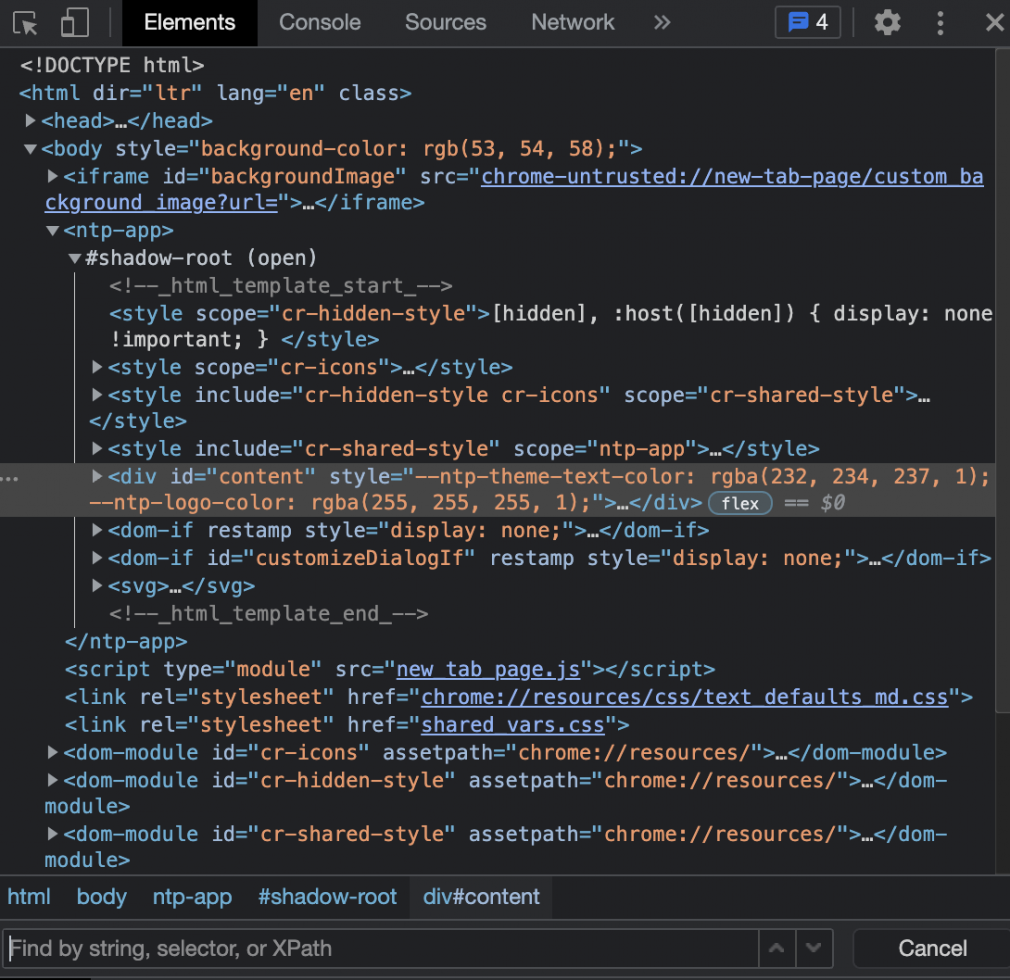
Any appearances of your keyword on the page will then be highlighted.
However, bear in mind that this type of search will only search the current page you are on. It will not search the entire website.
2. Google Search Operator
A website search can be easier and more reliable than this more traditional Ctrl+F method. A site search involves Google and can be done quickly in just three steps.
- Open Google
- Type site: and then the domain of the website you’re searching, e.g. site:www.yourdomain.com (Note: There is not a space between the colon and the domain)
- Type the search term after your domain, e.g. “site:www.yourdomain.com pickles” and press search

This site search method works because of what’s known as a search operator. In this case, the search operator is the “site:” part of the search query. This restricts your search results to those that are only from the specified website. How to Search Any Website for Keywords